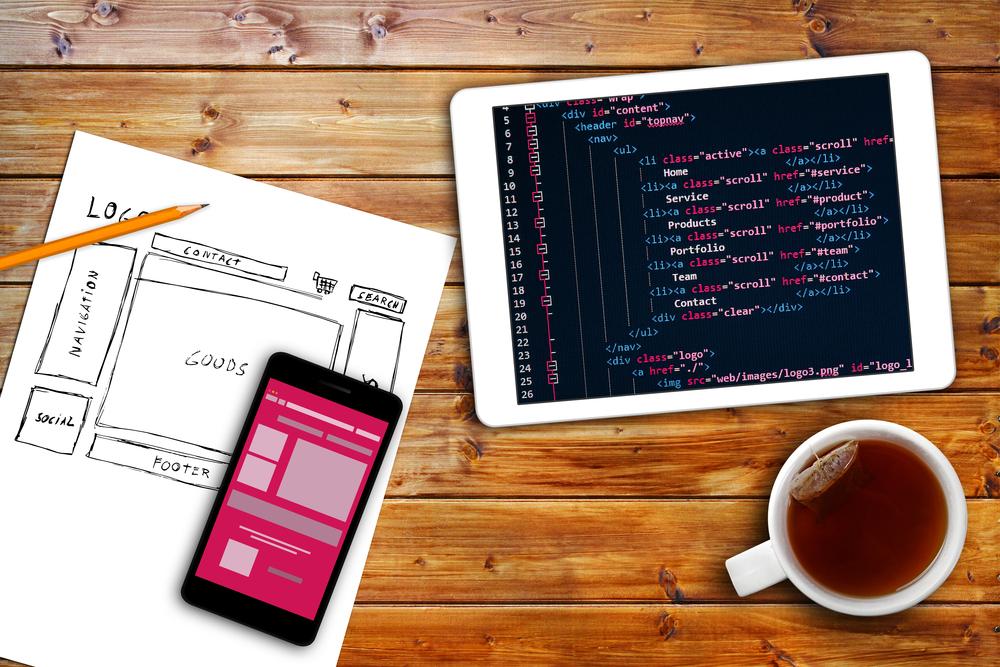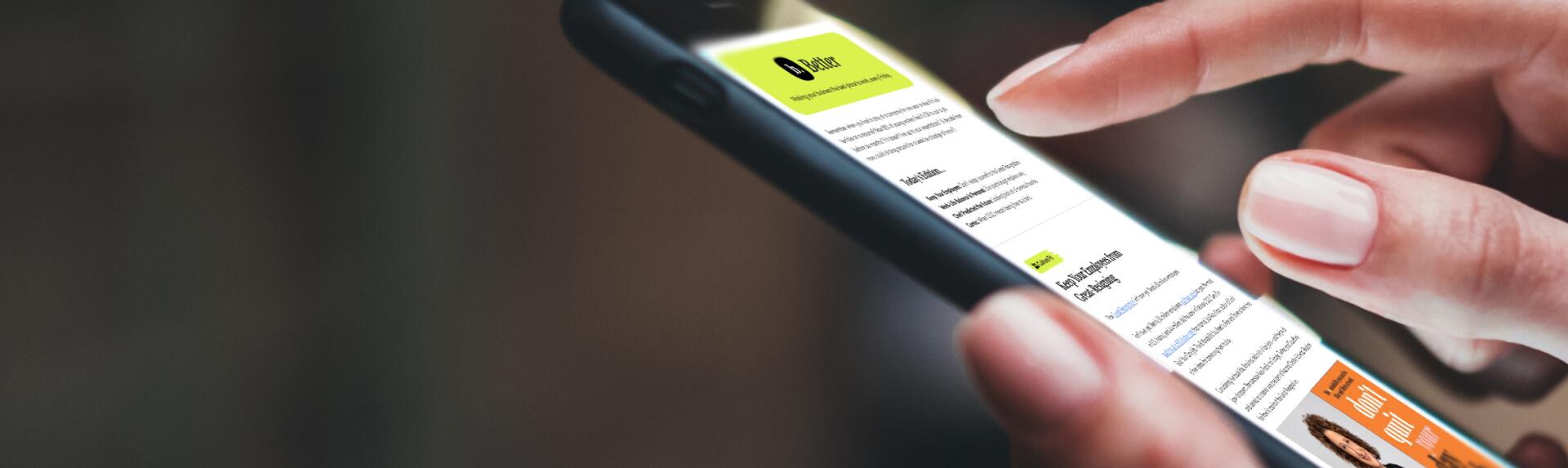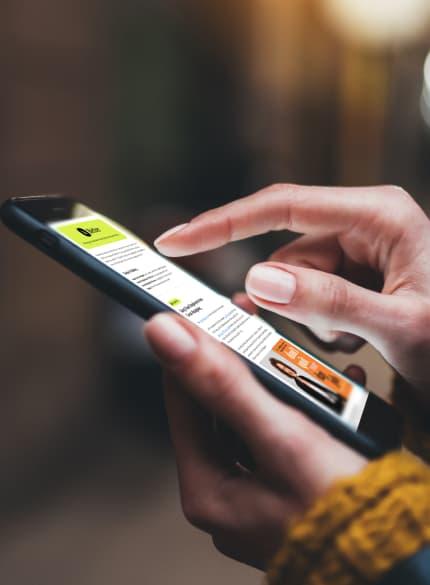MENU
Start
- Best Small Business Loans for 2024
- Businessloans.com Review
- Biz2Credit Review
- SBG Funding Review
- Rapid Finance Review
Our Recommendations
- 26 Great Business Ideas for Entrepreneurs
- Startup Costs: How Much Cash Will You Need?
- How to Get a Bank Loan for Your Small Business
- Articles of Incorporation: What New Business Owners Should Know
- How to Choose the Best Legal Structure for Your Business
Our Guides
- Business Ideas
- Business Plans
- Startup Basics
- Startup Funding
- Franchising
- Success Stories
- Entrepreneurs
Small Business Resources
Grow
- The Best Credit Card Processors of 2024
- Clover Credit Card Processing Review
- Merchant One Review
- Stax Review
Our Recommendations
- How to Conduct a Market Analysis for Your Business
- Local Marketing Strategies for Success
- Tips for Hiring a Marketing Company
- Benefits of CRM Systems
- 10 Employee Recruitment Strategies for Success
Our Guides
- Sales & Marketing
- Finances
- Your Team
- Technology
- Social Media
- Security
Small Business Resources
Lead
- Best Business Phone Systems of 2024
- The Best PEOs of 2024
- RingCentral Review
- Nextiva Review
- Ooma Review
Our Recommendations
- Guide to Developing a Training Program for New Employees
- How Does 401(k) Matching Work for Employers?
- Why You Need to Create a Fantastic Workplace Culture
- 16 Cool Job Perks That Keep Employees Happy
- 7 Project Management Styles
Our Guides
- Leadership
- Women in Business
- Managing
- Strategy
- Personal Growth
Small Business Resources
Find
- Best Accounting Software and Invoice Generators of 2024
- Best Payroll Services for 2024
- Best POS Systems for 2024
- Best CRM Software of 2024
- Best Call Centers and Answering Services for Busineses for 2024
Our Recommendations

Online only.
Laptop Buying Guide for Small Business

Table of Contents
The hundreds of laptops on the market differ tremendously, and only some are truly suited for business use. For example, some laptops might not have enough processing power or memory to handle extensive web browser usage. And even if they perform well, other laptops might be too heavy for frequent travelers.
This guide will help you navigate the laptop market with these considerations in mind. Once you know the nuts and bolts of what makes a good business laptop, the shopping process will be much less overwhelming.
How to buy a laptop for your business
Many small businesses don’t have a chief technology officer to handle tech purchasing decisions, which is why we created this buying guide. It is designed to be followed step by step and considers general hardware best practices, budget considerations and deployment concerns.
Step 1: Set your technology budget, and optimize your shopping strategy.
Optimize your tech spending by setting a clear budget before shopping. Consider how much you’re willing to spend overall and how many laptops you need. Without a budget, it’s easy to overspend or underspend. Not every business needs a fleet of top-of-the-line machines, so it’s a waste of time to consider high-cost options if they don’t suit your bottom line. On the other hand, you shouldn’t cheap out on your business laptops because you could end up spending more in the long run if they don’t perform as needed.
Consider these tech budgeting tips:
- Adopt different device tiers. One popular tech budgeting approach is to adopt different device tiers based on user needs. For example, it may be worth springing for luxury Dell machines for your C-suite execs and dev team, midrange Dell laptops for your professional staff and entry-level Dells for support staff.
- Minimize manufacturers. Try to stick to one or two manufacturers to simplify maintenance and mobile device management in the future. The easiest management approach is to have only one original equipment manufacturer and two or three model variations. However, if you have creative pros on board, you’ll likely end up adopting two types of machines because creatives often require pricey Macs (which are not typically necessary for other employees).
- Select only a few purchasing decision-makers. To streamline the decision-making process and future device management, it’s best to keep tech purchasing decisions in the hands of a few high-level employees; opening the conversation to your entire staff may complicate the process.
Laptop budget ranges
If you’re unsure of how to strike a balance between cost and quality, check out our breakdown of laptop budget ranges and recommendations:
- $300 and under: In the $300-and-under range, you’ll find only low-end Chromebooks and Windows machines. We don’t recommend laptops in this price range for business users; they typically have cheap build quality, limited storage and slow performance. Even for light business use, you can do better.
- $350 to $599: In this price range, you’ll find mediocre Windows laptops and good business Chromebooks. Chromebooks are better than Windows machines in this range because they have far less storage (which is expensive), so they can stay at a low price without sacrificing on the build and display. Either way, you should purchase a work laptop in this price range only for team members who perform basic tasks, such as using Microsoft Office, posting on social media and browsing the web. This price range may be adequate for support staff with limited needs, like receptionists and assistants.
- $600 to $999: Most business users’ needs can be met in the $600-to-$999 price range. Users should have no trouble getting the memory and storage they need and a powerful enough processor for business multitasking. Work laptops in this category often have business-class laptop security features, such as fingerprint scanners. They also tend to have good battery life, comfortable keyboards and nice displays.
- $1,000 and up: For $1,000 or more, you can get a laptop that’s much more powerful or portable than those in the lower brackets. Premium ultraportable models, such as Dell’s XPS 13 Plus, offer fast performance in an extremely sleek package. Bulky, powerful workstations also fall into this category and range from $1,500 to $3,000 (or sometimes even more). This is the best price range for power users, like your developers, design team and C-suite executives who want to project a specific image.
After setting your business budget for tech spending, filter your searches strictly by cost. Looking at laptop models outside your price range can be a recipe for budgetary disaster.
Step 2: Choose an operating system.
Unless you can spend at least $1,000 per laptop, you’ll likely choose between the Chrome and Windows operating systems. However, there are three primary operating systems; you should know their features and differences. After reading these descriptions, choose Windows if you’re still unsure which operating system to select. Windows is still the business standard worldwide, and you likely won’t regret the decision.
macOS
Laptops that run Apple’s macOS carry hefty price tags. However, many die-hard Apple fans are willing to pay a premium for a beautiful machine with a well-designed interface. Historically, creative professionals have favored Apple laptops for their high-quality screens, function keys, and ability to run high-octane programs such as Avid, Maya and Dreamweaver.
Many creative pros still purchase laptops from Apple. Still, it’s no longer considered the go-to brand, especially since recent MacBook Pros have featured less storage than previous models and seem more focused on appealing to a mass audience than to a niche customer base.
Whether you should opt for a machine running macOS is mainly up to personal preference and how much you’re comfortable spending, unless you use a specific business software product that can run only on a Mac. While this scenario is becoming less common, you should always ask IT experts about possible operating system and software compatibility issues before buying new laptops.
Some businesses also choose macOS machines for the image they project; if you’re in a field where looks matter and cultivating a luxe vibe is important to your clients, that may be a valid choice.
Windows 11
As mentioned, Windows is the standard operating system for work laptops. If you go with Windows 11, you’ll have more laptops to choose from than with ChromeOS or macOS. Windows machines are available in every configuration and price range possible, so you can be pretty picky (within your budget, of course).
Windows 11, the latest version of the operating system, has a handful of new features that can improve productivity. For example, with Task View, you can set up multiple virtual desktops for easier multitasking. Windows is also known for its highly adjustable sleep and power settings that preserve your computer’s battery life and performance.
The main benefit of choosing Windows is familiarity. It’s highly unlikely that your employees have never used a Windows laptop before, and most IT pros (even those with relatively little experience) know how to provide support for Windows devices. Ease of use is crucial in business tech adoption, and the average office worker is comfortable with Windows.
ChromeOS
Google’s ChromeOS is the newest operating system, so if you’re unsure of what to expect from a Chromebook, you’re not alone. When Chromebooks first hit the market, they were created primarily with students in mind because of their superlow starting prices.
Today, Chromebook offerings are more diverse, and some business-focused laptops run ChromeOS. Chrome is a great choice for an entrepreneur or small business owner who is comfortable working in the cloud (you can’t download programs on a Chromebook) and doesn’t want to worry about updates.
Chromebooks are built to download and deploy updates automatically, which is a great time-saver for busy entrepreneurs. Thanks to an increase in cloud-based product suites such as Adobe Creative Cloud and Microsoft 365, Chromebooks are growing more functional for a broader range of business owners.
If Adobe’s Creative Cloud Pro apps are too much for your needs, Adobe Creative Cloud Express might be a good solution for helping you create your brand identity.
Step 3: Select a laptop design.
The key to choosing the right laptop design is to consider how you and your team work. Here are a few questions to ask yourself (or your employees) before shopping.
Do I want a hybrid laptop or a traditional laptop?
You’re likely already familiar with traditional laptops that open on a hinge. However, there’s now another breed of laptops to consider: Hybrid laptops, also called convertible laptops or 2-in-1s, are laptops that double as stand-alone tablets.
Some hybrid laptop screens detach completely from the keyboard. Others have hinges with a 180-degree range of motion, allowing you to fold the laptop inside out and use it as a tablet. Employees who travel frequently or switch back and forth between a laptop (for typing) and a tablet (for stylus and touchscreen use) may be a good match for a hybrid design. However, note that a 2-in-1 with high specs will cost more than a standard-hinge laptop with the same specs.
Is a comfortable keyboard a high priority?
When you’re busy looking at laptop designs, it’s easy to forget about the basics and be dazzled by gorgeous chassis and high-resolution screens. However, keyboard comfort is a crucial factor for most business users. In fact, an uncomfortable keyboard can kill business productivity much more than a slightly unimpressive pixels-per-inch (PPI) resolution or a bland design.
While you shop, remember that the smaller the laptop, the smaller the keyboard — and typing on a miniature keyboard for hours at a time can be tiresome.
If possible, test out keyboards to get a feel for what you like. If you can’t do that, at least take note of the size of the keyboard on any laptop you consider. If you choose a laptop with a less-than-optimal keyboard, you can invest in an external keyboard for long typing sessions, but this is not ideal.
Will I be traveling with my laptop or primarily working in one place?
Portability is a significant concern for some business owners and a nonissue for others. If you travel frequently or work in different business locations regularly, it may be worth sacrificing screen and keyboard size for a lighter computer. You can always check a laptop’s dimensions and weight under its technical specifications online.
Keep in mind that laptop screens, like television screens, are measured diagonally (corner to corner) and that, generally, any device lighter than 3 pounds is portable enough for business travel. Before choosing an ultraportable laptop, though, ensure the device has the ports you require and decent battery life.
To keep your laptop secure while traveling, ensure that the device is locked and has a strong password, encrypt your device with disk encryption software, and enable two-factor or multifactor authentication.
Do I need a touchscreen or stylus support?
Touchscreens are a nice feature if — and only if — you use them a lot. Laptops with touchscreens and stylus support are nearly always more expensive than similar models without these features.
Computers with touchscreens also use significantly more battery power than those without, even if you don’t actively use the touchscreen. To top it off, touchscreens are heavier than regular screens.
If you need a touchscreen or stylus support, you should absolutely look for that feature in a laptop, but don’t spring for it just because you think it seems like a cool add-on.
Do I need a rugged laptop?
While most companies don’t need rugged laptops, these devices are essential for specific industries and businesses, especially those that employ workers in rugged or remote conditions. The Panasonic Toughbook is the highest-profile rugged laptop line. It’s very popular with public service professionals (such as police, fire departments, EMTs and conservation experts) and private companies that require ultra-resilient laptops (such as oil, fishing, agricultural, construction and delivery businesses).
Rugged laptops and tablets often offer accessories you can’t get for mainstream laptops, such as vehicle mounts and vehicle battery packs. (Some rugged laptops can operate for days at a time with these packs.) Rugged laptops are also typically waterproof and drop-proof and can be used with gloves (even if they have touchscreens). However, they’re also usually larger and clunkier than consumer or business laptops, and they can be expensive once you factor in accessories.
If you need a rugged laptop, don’t bother looking at standard consumer or business laptops. Instead, start by checking out the Panasonic Toughbook, Dell Rugged Extreme and Getac lines.
Step 4: Compare CPUs, memory, storage and battery life.
By now, you’ve probably found a few laptops that fit your budget, run the OS you need, and have the design features you want. At this point, choosing between your front-runners comes down to comparing crucial specs. These laptop-buying factors can be overwhelming when you’re unfamiliar with tech talk, so we’ll break them down in straightforward, real-world terms.
CPU
Under the laptop’s technical specs, you’ll see its CPU (central processing unit, also called a processor). The CPU is the first thing you should look at when comparing laptop options.
If your laptop were a car, the CPU would be the engine. As you can imagine, the quality of your laptop’s processor has a massive impact on the computer’s usability. That said, many people overspend on top-of-the-line processors when they don’t need them. An equivalent would be someone who buys a Porsche but never drives more than 40 mph.
As you compare CPUs on the laptops you’re considering, keep these general guidelines in mind:
- Low-end CPUs: CPUs best suited for very light use include the AMD E-Series, Intel Atom and Intel Pentium. If all you plan to do with your laptop is type and browse the web, a low-end CPU may be fine. However, we generally don’t recommend these for business use.
- Midrange CPUs: These include the Intel Core m3, m5 and m7. You will likely see these CPUs only in lightweight and hybrid laptops. These CPUs are OK for basic work tasks. If the laptop you’re buying is a secondary machine for travel or something you’ll use occasionally to take notes and send emails, this range should suit your needs. But if your business requires you to run robust programs regularly, spring for more power.
- Ideal business-use CPUs: The Intel Core i3 and i5 processors are suitable for most businesses; they’re like the reliable four-door sedans of the laptop world. If you regularly multitask on your machine — like running QuickBooks while managing massive spreadsheets in Excel when your browser has 15 tabs open — a Core i5 is a better choice than a Core i3. If you’re a standard business user who sends emails, creates documents, streams media, stores photos, and posts to social media, a Core i3 will suit your needs just fine.
- High-end CPUs: When they first came to market, Intel’s sixth- and seventh-generation Core i7 processors were found exclusively in high-end laptops. As with most technology, the price has decreased somewhat; you can now find laptops with i7 processors for less than $1,000. While there’s nothing wrong with purchasing a laptop with a Core i7 processor, you probably don’t need one.
- Luxury CPUs: If you gave yourself an unlimited budget for business laptops, you may encounter a few that feature the Intel Xeon. The Xeon is necessary only for professionals who regularly do hard-core business analytics, vector-based processing, and other intensive data science and analytics tasks. If you don’t do those things, you don’t need an Intel Xeon. If the i7 is a fancy pickup truck, the Xeon is a high-end sports car, like an Aston Martin or a Porsche. There’s a very small population for whom buying a sports car is a financially sound decision, and the same is true for a luxury laptop with an Intel Xeon. In Macs, look for the M1, M2, M2 Pro, and M2 Ultra.
Many think a powerful processor equals better performance, and everyone wants the best performance possible. However, this idea is both true and false. Here’s an analogy: Imagine loading a bag of groceries in the back of your four-door sedan (your Core i3 or Core i5). You can easily drive that bag of groceries home, right? Now imagine putting that same bag of groceries in the back of a high-end pickup truck with way more horsepower. Was it easier to drive the bag of groceries home in the more expensive truck? No, it didn’t make a difference because the task you were performing was so lightweight that you didn’t even tap into the benefit of the pickup truck’s extra horsepower (the ability to haul massive loads, attach a snowplow, use four-wheel drive, etc.).
The same is true for high-end processors. If you’re not going to do video editing or 3D modeling, you don’t need a high-end processor, and having one won’t improve your laptop experience. If those demanding tasks are part of your daily business, a Core i7 will be well worth the money.
Running the best accounting software applications is a typical business task that a Core i3 can handle well. Read our QuickBooks Online review to learn more about one of the most popular accounting solutions for business.
Memory and storage
Long-term storage and short-term memory are also crucial factors to consider in business laptops. For short-term memory, there’s random-access memory (RAM); for long-term storage, there’s your hard disk drive (HDD, also called a hard drive) or solid-state drive (SSD). Some computers have an SSD and an HDD for long-term storage, while others have only an SSD for long-term storage.
SSDs are newer than HDDs and are increasingly popular for storage because they’re faster than HDDs. SSDs don’t have moving parts, so they’re more durable and compact than standard hard drives, which is why rugged laptops almost always have them.
Here’s how to determine if the laptop you’re looking at has enough memory and storage for your business use:
- RAM: Skip any laptops with 2GB of RAM; they’ll be frustrating to work on. Instead, aim for laptops with 4GB (good) or 8GB (even better). Some laptops come with 16GB; while this amount of RAM was previously seen as a luxury, it’s increasingly recommended for all users.
- HDD and SSD: Unless you plan to do a lot of video editing (and store tons of footage on your machine), you should be OK with a minimum combined storage capacity of around 256GB. Remember that if you opt for a Chromebook, you will have far less hard drive space (which is fine if you’re OK with working in the cloud and running mobile apps). The storage suggestion here is primarily for business users purchasing Windows or Apple machines.
Battery life
Battery life is the last significant spec to evaluate before you make your final decision. Battery life is a nonissue for some business owners and a make-or-break factor for others. You’ll need to consider how often you’ll use your laptop without access to power.
In any case, it’s a good idea to glance at the battery life of any machine you purchase. Bear in mind that laptop manufacturers use different metrics to measure battery life, so consider each reported number an estimate.
Some laptop manufacturers offer add-on batteries for an extra cost. While these batteries can massively extend the battery life of a work laptop, they also add considerable weight to the machine — so consider the combined weight before you opt for an extra battery pack.
Most popular business laptops
Once you’ve fully acquainted yourself with the above considerations for the best business laptops, you should feel more prepared to browse the vast market of options. However, even with all you’ve learned, you might still face a bit of decision fatigue as you navigate the seemingly countless options in front of you.
To give you a good starting point, we’ve listed a few of the very best business laptops and summarized their features below.
1. Lenovo ThinkPad X1 Carbon Gen 11 Laptop
- Screen size: 14 inches
- Dimensions: 12.43 x 8.76 x 0.59 inches or 12.43 x 8.76 x 0.60 inches
- Weight: Starts at 2.8 pounds
- Starting price: $1,089.50
- Features:
- 13th-generation Intel i5 or Intel i7 processors
- Roughly 13.75-hour battery life, with charging rates of 80 percent in one hour
- 16GB of RAM
- SSD capacity range of up to 2TB
- 1920 x 1200 screen resolution
- Standard USB and HDMI ports, as well as USB 3.2 and USB-C
- Wi-Fi 6E and Bluetooth 5.1
- Webcam with physical privacy shutter
- Fingerprint reader
The Lenovo ThinkPad has long ranked among the most popular business laptops, and the 11th generation promises some of the laptop line’s most advanced features to date. With immense memory and battery life, the newest ThinkPad is among the best business laptops for both on-the-go and office use.
2. Asus ExpertBook B9450
- Screen size: 14 inches
- Dimensions: 12.60 x 7.99 x 0.59 inches
- Weight: 2.23 pounds
- Starting price: $1,769.99
- Features:
- Intel Core vPro i7 processor
- Maximum 24-hour battery life, with charging rates of 60 percent in 44 minutes
- Up to 32GB of RAM
- Two SSDs up to 2TB
- 1920 x 1080 screen resolution
- Standard USB and HDMI ports, as well as micro HDMI, USB 3.2 and USB-C
- Wi-Fi 6E and Bluetooth 5.3
- Infrared camera for facial recognition sign-in
- Webcam with a physical shutter
- Fingerprint reader
- Spill-resistant keyboard
The Asus ExpertBook is designed for business travelers. Its calling card is its “featherlight” 2.23-pound weight, which is among the lowest laptop weights. And you won’t sacrifice quality for scale: The ExpertBook has the same top-notch features as its heavier (but sometimes less expensive) competitors.
3. Apple MacBook Pro 16-inch
- Screen size: 16 inches
- Dimensions: 14.01 x 9.77 x 0.66 inches
- Weight: 4.7 to 4.8 pounds
- Starting price: $2,499
- Features:
- 12-core CPU featuring eight performance cores alongside four efficiency cores
- Maximum 15-hour battery life for internet use or 30 days of standby
- Starting memory of 32GB, which can be configured to 64GB or 96GB
- Up to 8TB SSD
- 3456 x 2234 screen resolution
- Three USB-C ports
- Wi-Fi 6E and Bluetooth 5.3
- Touch ID fingerprint reader
For macOS users, the MacBook Pro line continues to rank highly among the best business laptops. The new 16-inch MacBook Pro’s screen resolution is unparalleled, and many would argue that its operating system is, too. It’s also a good choice if you prefer to keep all of your business devices connected, as all Apple products — MacBooks, iPads, iPhones and Apple Watches — signed in to the same Apple account can receive the same messages and notifications.
Apple also offers a 13-inch MacBook Pro. This smaller version has less storage (though more battery life) and a starting price of $1,299. Consider starting with this version and upgrading your technology to a higher-level MacBook later.
Ready, set, buy
Now that you’ve successfully narrowed down your business laptop choices based on what you need and what you can afford, you can confidently make your purchase. The basic approach outlined in this laptop buying guide can be used to buy other technology, too, such as the best business phone systems. We also have various helpful guides to advise you on software buying decisions.
Max Freedman contributed to this article.